How To Use IPTV Reseller Panel | The Complete Guide
The best IPTV Reseller Price on the market! We provide greater than 15,000 Live TV and EPG CatchUp, PPV 150K Vods & great customer service (WhatSapp)
If you’re interested in becoming an IPTV Reseller? Then you must know how the IPTV Reseller Panel works and how to utilize it correctly.
This guide is for newbies. You will be able to learn the entire panel’s features and how it works. If you’re an established reseller or are just beginning to learn, this guide will surely will help you greatly.
I have included this table of contents to allow easy access and to take you to the book you I think you’ll want to know. So, without further delay we can begin this guide.
The reseller panels are a service which is supplied via an IPTV service that you’re interested in selling. This panel provides complete management of your clients with out any interference from the parent company selling.
In essence, you are the owner of this service and can add users, make trials and block them from their internet service provider (by default, it’s unlocked) Edit your customer’s bouquets, terminate connections, etc…
It is Usage of IPTV is much more simple than it appears all you need to know is the Portal URL of the panel, along with the credentials needed to log into the panel.
- After you have purchased the panel, you will receive your login credentials, along with your username and password, and login URL.
- After that, first click on your log in URL that you have received, and enter your username as well as the password to sign in to your account.
- Another thing to remember, make sure you click I’m Not A Robot otherwise you’ll be unable to sign in.
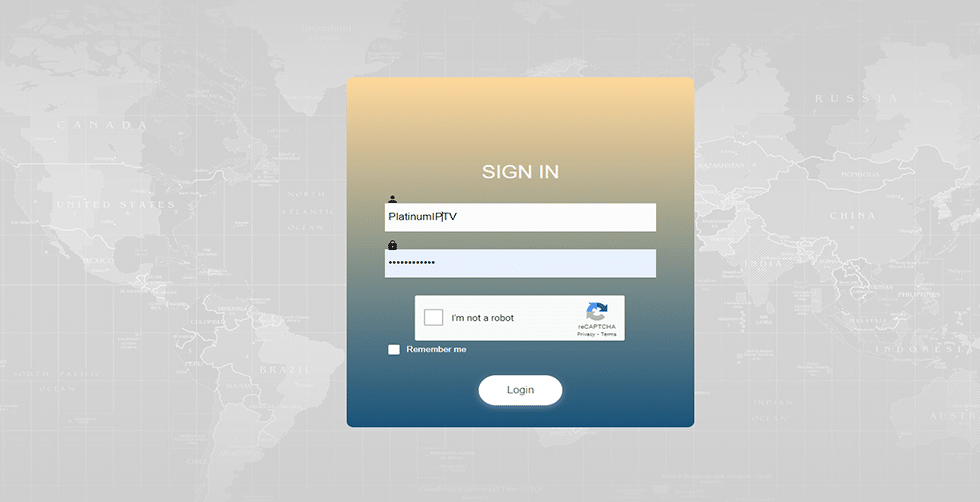
To get the Portal URL and the credentials for the panel you just have to sign up for our IPTV Reseller service by following this link: Become IPTV Reseller
Once you are logged into the panel, the dashboard should be like this:
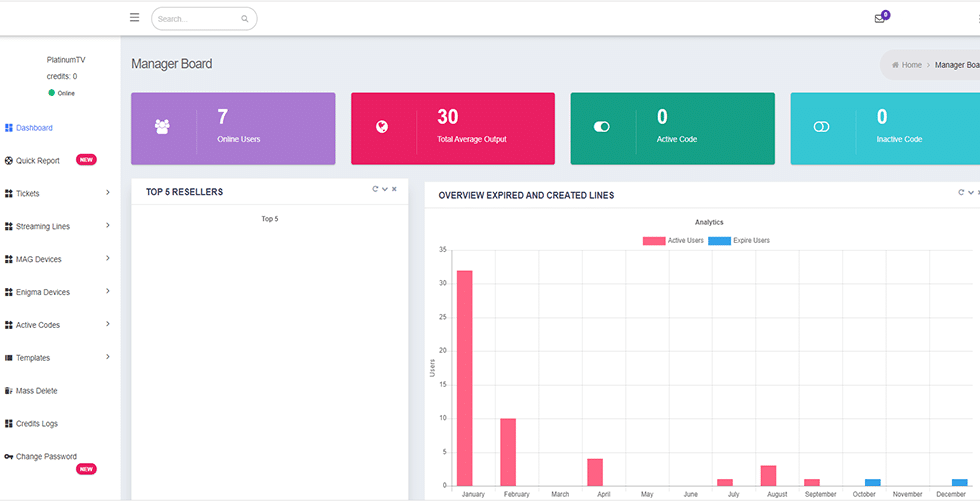
How to Create a Customer Account?
After you log into the panel, on the above right corner you will see the number of credits you have. Make sure to check that you have the right number of credits which you paid for. If the credits are zero then you cannot create any new account.
Here are the steps on how to create the customer’s account:
Hover over the Users menu that is available in the above Panel and click on Add User.
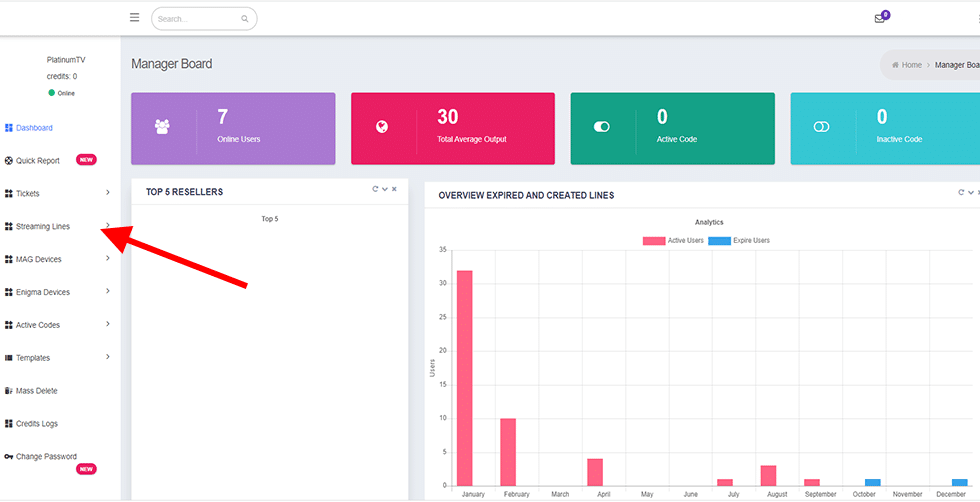
On the next screen you need to type in the Username in order to add a User or leave i for random username, after that choose the Plan for your customer. then choose the Live channels and Vods that you want to add to your customer after that choose if you want to add Adult section or no.
Once you confirm it, you need to scroll down to the bottom and click Submit button.
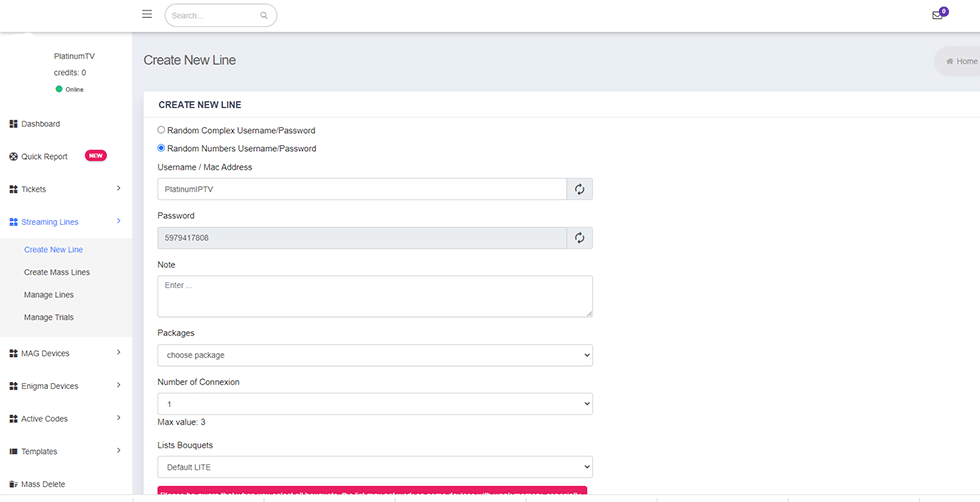
How To Disable or Delete Customer Account?
For anyone who want to start a new IPTV selling business, we’ve got your back. We have introduced our beginners IPTV reseller plans where you can purchase credits in a small amount to start your business with low investment.
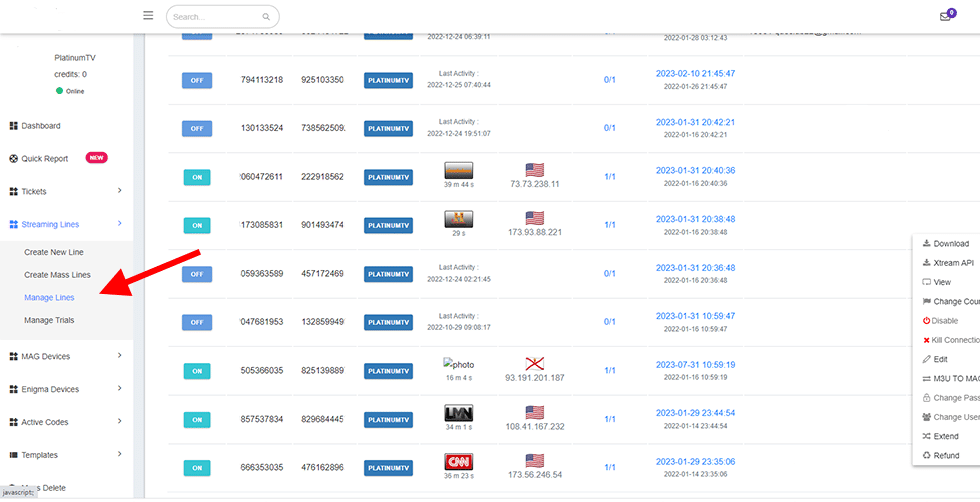
Look for the User that you want to Disable, you can use the Search box to find the User quickly and make sure to filter by the username.
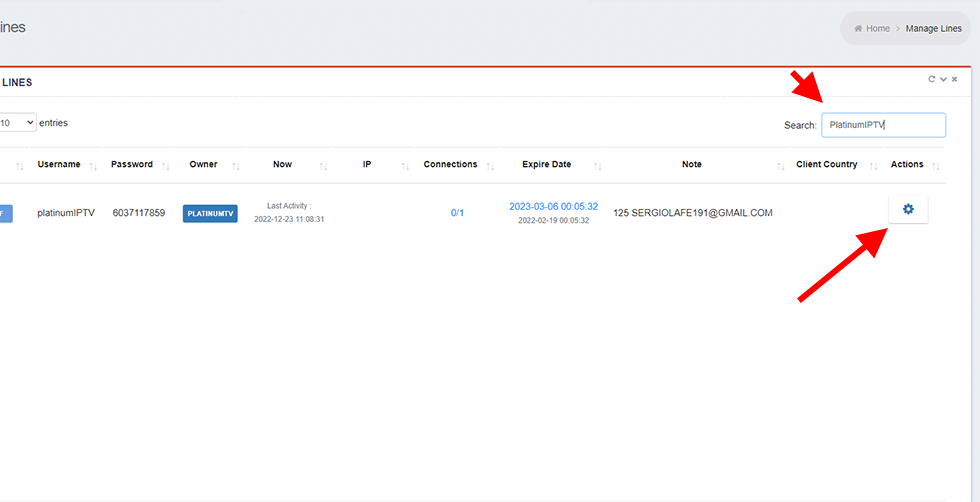
Once you find the User, on the right side you will see settings, Click disable if you want to desable user’s account or click refund if you want to remove user’s account and if you want to revert the credits.
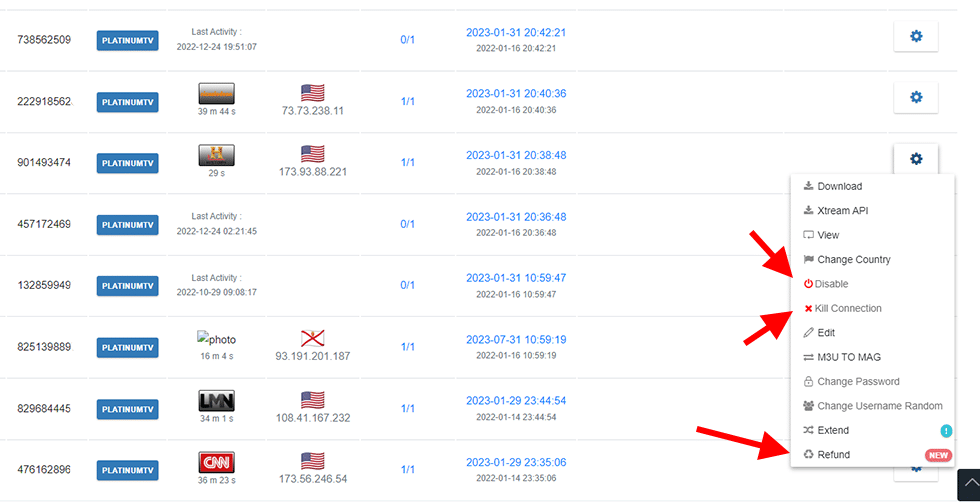
How to Add MAG or Enigma Device?
In case you got orders from customers using MAG or Enigma devices then you should ask them for the MAC Address. The reason for that is the MAG and Enigma don’t support the installation of applications unlike Android or other devices. Instead, they need a service pointed to their MAC address to run it.
To activate an Enigma or the MAG device, you just have to follow these instructions:
First, log in with the credentials you were provided by GEO IPTV.
Once you are logged into the Dashboard hover to the Users and click on Add MAG/Enigma Device.
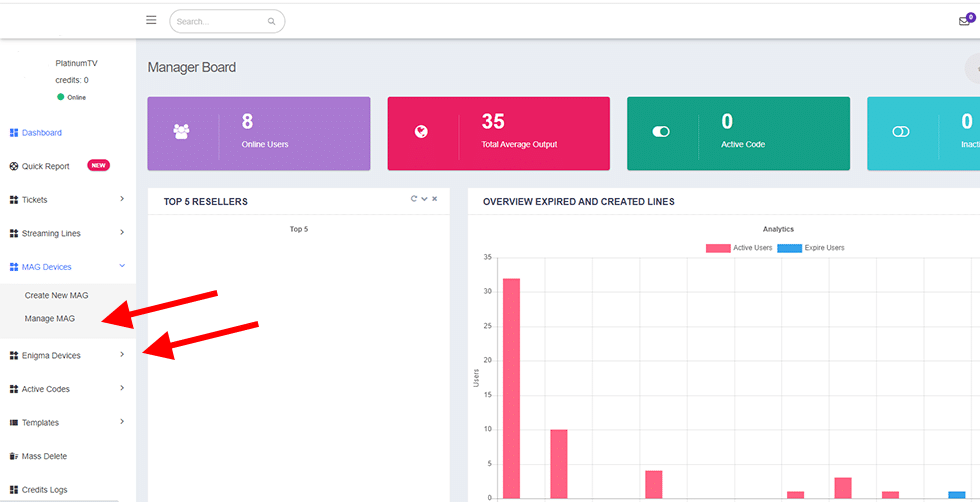
On the next screen you won’t see username and password boxes. Instead, a new Box labelled MAC Address.
Copy the MAC address that was given by the customer and put it in the MAC address box.
Next, you can select the plan you want to buy for the customer e.g. 1 month, 3 months or whatever you like from the Package Section. then choose channels and vods you want to add Once you select the plan then simply click submit .
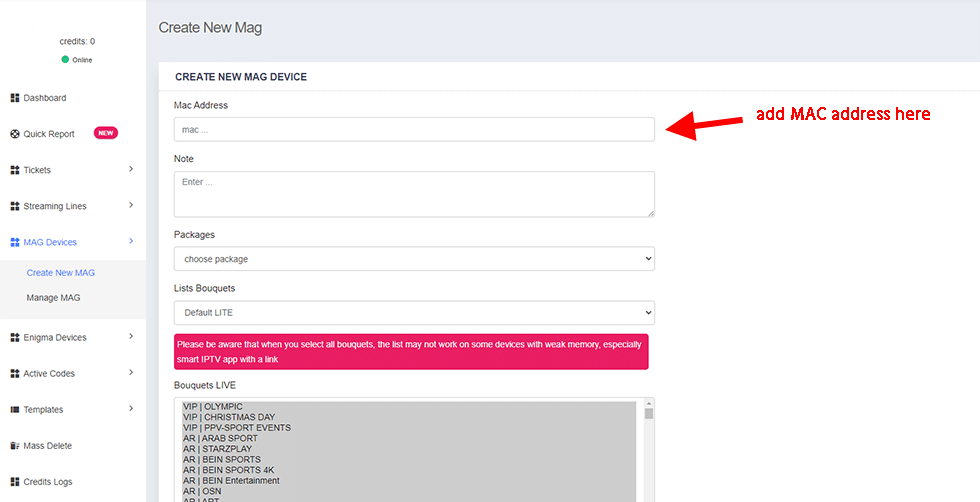
The account will be purchased right away, and now you just have to provide them with the Portal URL that was given to you via email.
How to Edit Bouquets for Customers?
As you know our service comes with more than 15,000 live TV channels from all over the world and over 150K VODs. Therefore, if someone faces trouble finding the channels or else the app gets loaded, then you have to edit bouquets to remove unwanted channels.
This is one of the useful features that you probably need to learn, since many customers dislike the huge list and even it would help them from unexpected loading and buffering too.
Please follow these instructions to edit bouquets easily:
1 Once you are logged into the IPTV Reseller Panel, hover to the Users and click to open Manage Users.
2 Next, use the Search box and look for the user you want to edit bouquets for make sure to select username then click edit details.
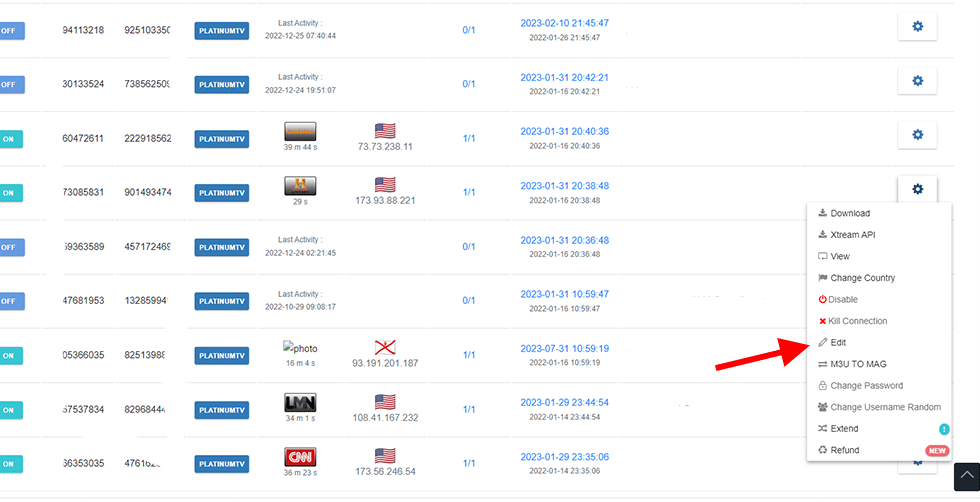
On the next screen you will see the List of Channels that we offer and vods list. Click on Deselect All and then you can choose to select the channels and vods that you want to keep for the customer.
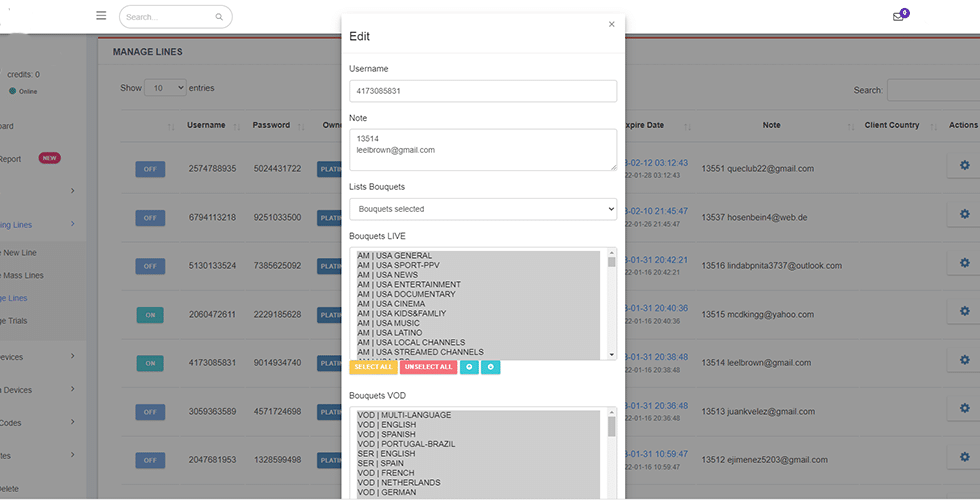
Once you have selected the channels, click the submit button at the bottom and the other channels that were not selected will be automatically removed from the service.
How to Get M3U Playlist URL?
Most people nowadays want to use M3U instead of Xtream Codes. With our service, you can provide your customers with the Xtream Codes as well as the M3U URL. You sure will attract more customers.
You can get the M3U for customers by following these instructions:
1 Go to your Dashboard and then hover to Users and click on Manage Users.
2 Next, sech for the User by going to the Search box.
3 Once the user appears on the screen click on Download Icon (as shown below).
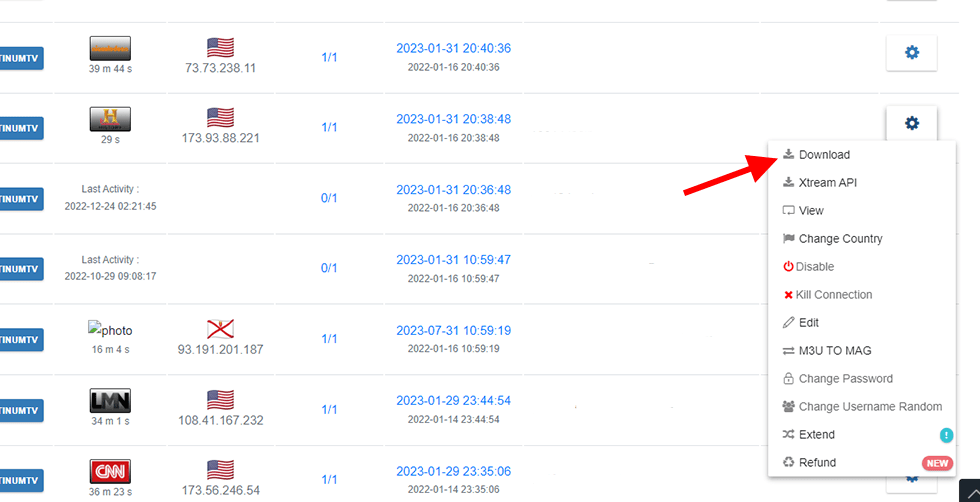
You should see a new window pooping up on the screen, from here click on Select an Output Format and just scroll down to find M3U-HLS.
After scrolling down, you should click on the M3U-HLS and then select the Copy button to provide the URL or the Download (if you wish to send the File instead).
After copying the URL send it to your customer, then they can put it in the application to use the service.

What Credentials Your Customer Needs to Login to Application?
Now that you understand how to get M3U, edit and add new users, etc. Another thing you need to learn is what credentials your customers need to use for their subscription?
This section is very important for those who are completely new to IPTV business, as it is a must learn guide. Therefore, make sure to read this section if you are new and want to learn how to use our service properly.
Without wasting further time let’s dig in:
Make sure to detail these details to your customers so they can login into their Xtream Codes API Player.
Username:
Password:
Portal URL: http://xxxxx.magtv.in/c
Example template:
Xtream Codes Login: This method is the most used one and the first one to login into the service. Because many customers prefer using username and password instead of M3U.
It is simple and fast as the M3U URL is quite long to type on a TV, while the username & password takes only few minutes to log in. Therefore, if you want to give your costumers a username & password then check out the below steps to learn how to get Xtream Codes to log in information:
1 Open the IPTV reseller panel’s Dashboard and hover to the Users and select Add User.
2 Next, fill in the form and input Username, Password and select the Plan you want then click Next.
3 On the Next screen you can remove the channels that you don’t want to send, then hit Purchase.
4 Now the plan is activated go ahead and copy the Username & Password that you created and send it to your customer.
After finishing creating Xtream Codes log in information for the customer, send it along with the Portal URL that was given from Xtreme HD IPTV through the email address.
M3U URL: Another method to log in into the service is through M3U URL, therefore if your customers ask for the Playlist, you just have to provide it to them.
This method can be used on Mobile Devices, Computers, VLC Media Player and other apps. So, It is not essential as most customers don’t use it much.
Here is how you can get the M3U URL and send it to the customers:
1 First, create the username as mentioned in the Xtream Codes section and then go to Manage Users.
2 Search for the User to whom you want to send M3U URL using Search Box.
3 Then click on the Download icon from the right-hand side.
4 Here click on Select an Output Format and select M3U-HLS.
5 Once you select it, click on the Copy icon to get the URL or click the Download button to get the file (we recommend offering URL instead of File).
6 Now just send the M3U URL to your customer along with the Portal URL that we sent through email.
MAG Device Users: As we know what information will be required for different customers, therefore, let’s learn what you can provide MAG devices to stream their subscription.
Basically, the MAG device users don’t need much information like username or password but instead, you can provide them with the portal URL once their Mac is activated.
To get the Portal URL just open the email that we sent to you and at the bottom of that email, you will see the Portal URLs that you can offer your customers.
Once you have selected the channels, click the submit button at the bottom and the other channels that were not selected will be automatically removed from the service.
How Your Customer Can Log in To the Application?
Coming to the last part of this guide which is how your customer can log in to the application? That’s a common issue because you might get tons of emails or tickets from new customers who don’t even know about IPTV service.
Therefore, the best thing you can do is to help your costumers learn how to log in to IPTV on their own. It is because many of them use different applications so just make sure to install all of them first.
In this way, you can help them by providing complete instructions and probably gain more trust from the customers. Bellow I am writing a guide on how to use IPTV on the IPTV Smarters Pro app.
These instructions below are almost the same for most apps that use Xtream Codes:
1 First, make sure that all your customers do install IPTV Smarters App from here: https://iptvsmarters.com/smarters.apk
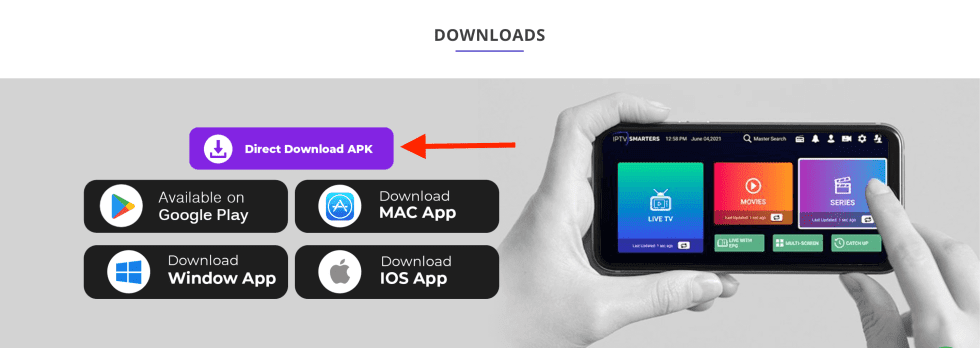
2 Once the app is downloaded click on the Install button.
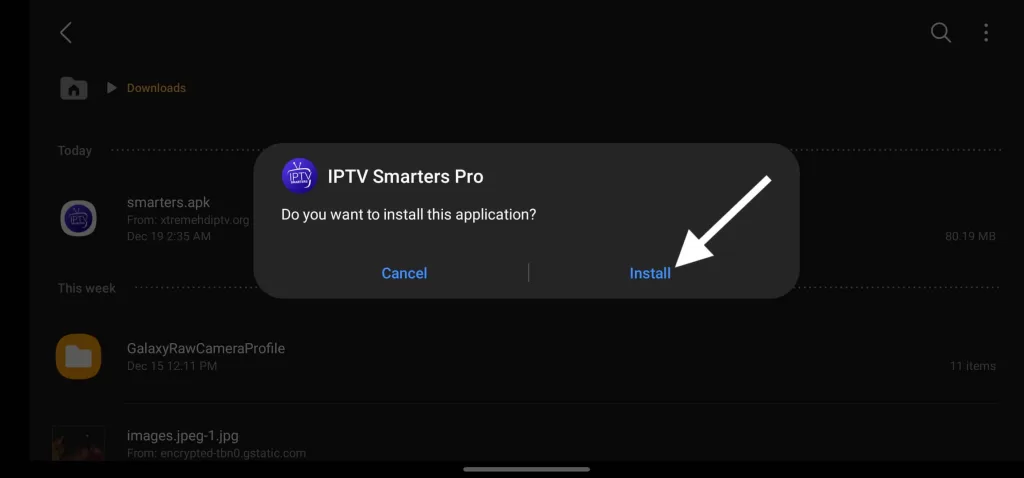
3 After the app successfully installed, click on the Open button to launch it.
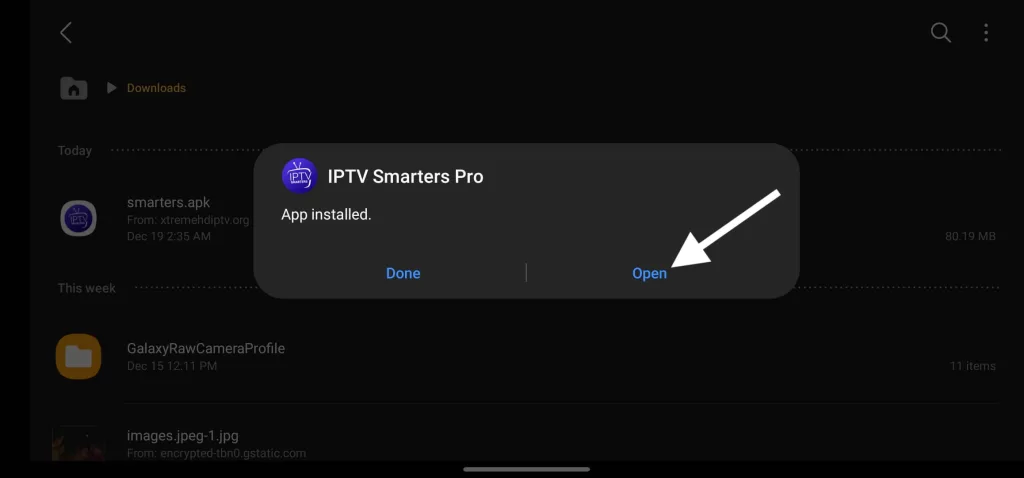
4 After The app launches it will show various options on the screen, just select log in with Xtream Codes API.
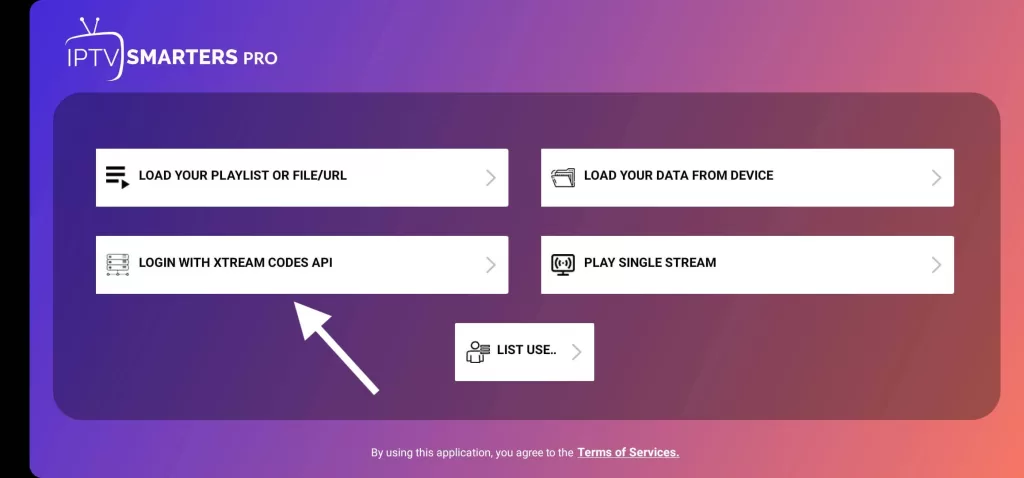
5 On the next screen it will show the login page with multiple boxes, just fill these boxes like this:
Any Name: Just put your name, TV name or anything you want.
Username: (the one that we provide in an email)
Password: (the one that we provide in an email)
Portal URL: http://iptv365.xyz:80
6 Once you filled all the boxes just click on Add user and the app will be logged in.
7 Finally, click on the Live TV and it will start downloading channels from the servers.
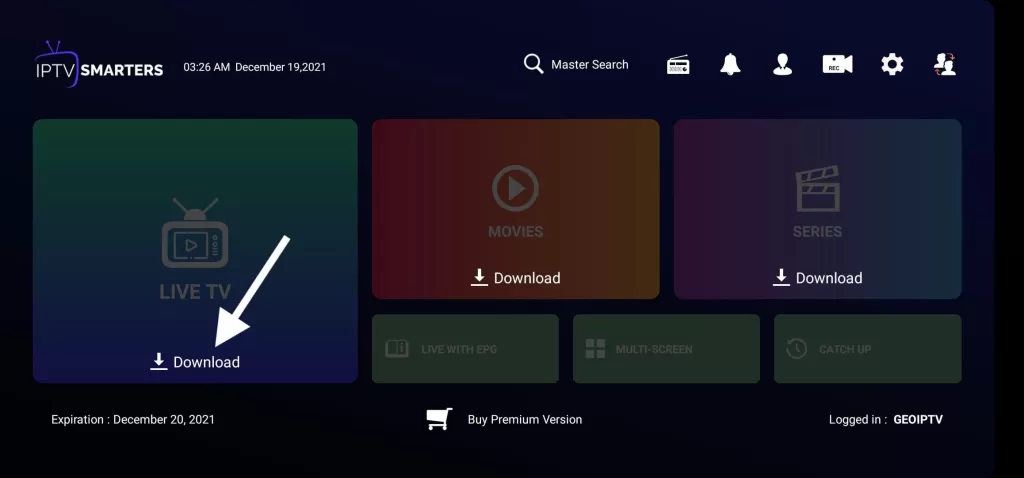
Once everything is downloaded your customer will be able to use the service without any issue.

